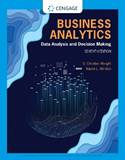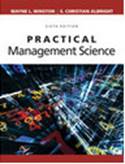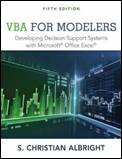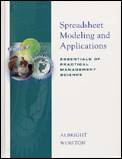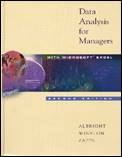Albright, Winston Textbooks
For more information on our books, including errata, click on any of the following covers:
New additions:
·
March Madness simulation: My March
Madness simulation for 2023 is now available: March Madness 2023
Simulation.xlsx. Of course, this simulation only approximates the
probabilities of various teams winning. This year I also used Excel formulas
and no random numbers to calculate the probabilities of various teams winning.
Check it out: March
Madness 2023 Probabilities.xlsx. And here is the same except with a macro
that lets you update the probabilities as games are played: March Madness 2023
Probabilities.xlsm.
· Business Analytics: Data Analysis and Decision Making: The 8th edition is currently being developed. You can look forward to more material on “power” tools (Power Query, Power Pivot, and even Power BI Desktop), more material on data mining, and many new appendices on the R programming language for data analysis.
· SolverTable for Mac now available: As of October 2020, a version of my SolverTable add-in is now available for Mac users. Because of differences between Windows and the Mac, this version is slightly different from the Windows version, but it has the same capabilities and produces the same results. See the Free downloads page for a link to this version.
· DADM_Tools add-in: See the top of the Free downloads page for links to this free add-in I developed in 2019.
· Array formulas and ctrl+shift+enter: For years, we (and everyone else) have been telling users to enter array formulas, such as formulas involving MMULT, by pressing ctrl+shift+enter. This still works, but in Excel 365, where Microsoft introduced dynamic arrays (see the next bullet), it is not necessary. Regardless of whether the result is a single cell or a multiple-cell range, such formulas work by pressing enter or ctrl+shift+enter. Confusing? You bet! See the article https://exceljet.net/dynamic-array-formulas-in-excel, for example.
· @ symbols in add-in functions: Starting in 2020 (or 2019?), we were surprised to see @ symbols next to @RISK functions, such as =@RiskNormal(0,1) instead of =RiskNormal(0,1). They can also appear next to Palisade’s PrecisionTree functions, Palisade’s StatTools functions, and even my RandGen functions such as Normal_, discussed on my Free downloads page. In short, they can, depending on the version of Excel you are using, appear next to “user-defined functions” (UDFs) in any Excel add-in. Where did these @ symbols come from? Are they necessary? Should you delete them? After talking at length with a key programmer at Palisade, I learned that these @ symbols are Microsoft’s attempt to deal with a new feature, dynamic arrays. Unfortunately, regardless of whether you use dynamic arrays, the @ symbols can affect you. The whole issue is complex, but the following document, borrowed (with permission) from a Palisade website, provides more explanation: Dynamic Arrays and Add-In Functions.docx. It appears that the best practice, at least for now, is to leave these @ symbols alone and ignore them. And if you are creating your own @RISK models (or models in any Excel add-in), there is no need to type the @ symbols; if they appear later, just ignore them.
· Practical Management Science, 6th edition: This edition was released in Fall 2017. It is accompanied by plenty of materials at the Cengage MindTap site.
· Excel tutorial: The Excel tutorial that used to be available has been revised extensively. It is now called ExcelNow!, and it is available at excelnowtutorial.com at a very reasonable price. A version of ExcelNow! without videos is available at the Free downloads page.
· Analysis ToolPak Guide: Some users have expressed a desire to use Excel’s built-in Analysis ToolPak add-in, instead of Palisade’s StatTools (or my DADM_Tools add-in), for data analysis. Although Analysis ToolPak hasn’t been updated for years and has definite limitations, it does have the advantage that it’s free and built into Excel. Therefore, I have written an Analysis ToolPak Guide that’s now available in the Free Downloads page.
· Mac users: There seems to be an increasing number of students using Mac computers, and the question is whether they are compatible with the software in our books. There are two answers, one positive and one negative. First, as we have seen with many of our students at Indiana, it is possible, and fairly easy, to install Windows emulation software on Macs, the two most common being Bootcamp (free) and Parallels (not free). Then everything appears to work fine. You are simply running Windows on a Mac. Second, if you want to stick with MacOS, your best bet is to use Office 365 for Mac and update it periodically. The ribbon structure of Excel is then very much as in Excel for Windows, although there is still a menu bar that has some redundancies, given the ribbons. Unfortunately, some of the features in Excel for Windows, notably Power Pivot, are still missing in Excel for Mac. These missing features are apparently being added through time, but we have no way of knowing when they might appear. The bottom line is that if you want to use a Mac and have access to all the functionality discussed in our books, you should install Windows emulation software.
·
BigPicture gone: The BigPicture add-in
used in our books is no longer available. Because of poor sales, Palisade
decided in 2020 to discontinue it. The Excel diagram files accompanying many of
our model examples can still be opened, but now the diagrams they contain won’t
be “smart” as they were with BigPicture.
· Missing Palisade software? All new copies of our Business Analytics: Data Analysis and Decision Making and Practical Management Science books should give you access to the Palisade suite. If you have purchased used books and your access code has already been used, you can purchase electronic resources at Cengage. Due to royalties and legal agreements, we are not allowed to offer these resources free of charge.
Visit any of the following links for free downloads and information about software:
Visit the Cengage site for our books.
Send e-mail to albright@indiana.edu
Albright and Winston are both
retired from the Kelley
School of Business, Indiana University, Bloomington.
Updated: 3/16/2023